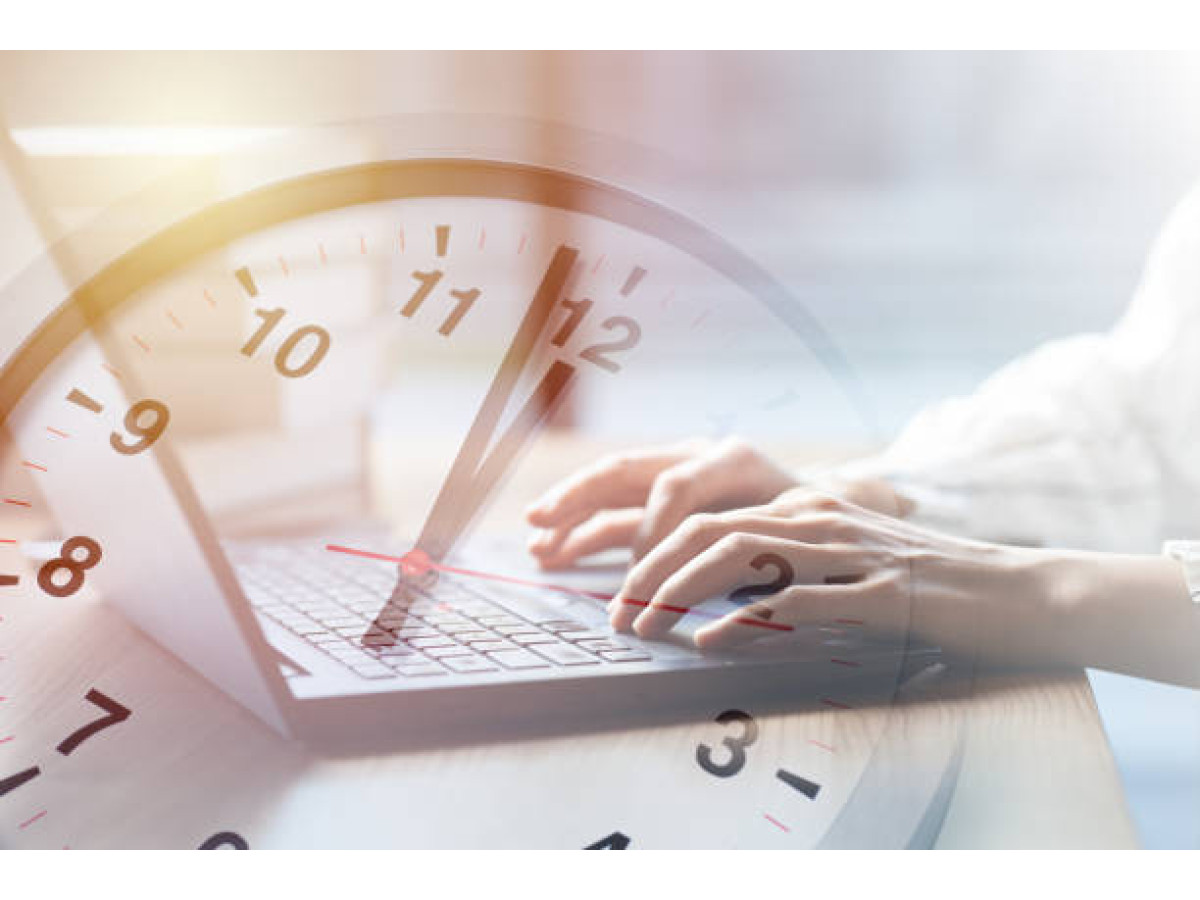A laptop should work with just one button – presentation, movie, Zoom, or morning music. Everyone uses it differently. But the idea is the same: your laptop should be ready to go in a second. And yet sometimes we hear: “It used to fly, and now even the browser stutters…” Sadly, that happens. Because a laptop is, first and foremost, a machine. And like people, it needs care. Not a manicure or spa, of course – but its own kind of technical care.
So if your laptop is slower than you before your morning coffee – we at Recorder have put together a simple guide: “How to speed up your laptop.” No magic – just things that really work.
1. Start with Cleaning Up
Seriously, the first thing to do is clean. Temporary files, update leftovers, browser cache, forgotten programs – all of this weighs down the system. We’ve often seen cleanup boost speed by +30%. No joke.
Here’s what to do:
- Clear cache and temporary files. On Windows, use the built-in Disk Cleanup tool or apps like CCleaner. On Mac, use CleanMyMac or manually through Finder.
- Check your Downloads folder. Let’s be honest – our whole life often ends up there. But half of it is no longer needed.
- Remove programs you don’t use – especially ones that were installed alongside something else. They just take up space and may run in the background.
If you’re not sure about deleting something – better leave it. But whatever is clearly dead – delete it.
2. What Starts Up With Your Laptop – and Do You Really Need It?
When your laptop starts, so do dozens of programs – often without your knowledge. And then you wonder why it lags before the browser even opens.
Check startup apps:
- Windows: Ctrl+Shift+Esc → Startup tab → Disable what’s unnecessary (Spotify, Zoom, Telegram, etc.).
- macOS: System Preferences → Users & Groups → Login Items.
Golden rule: if it’s not antivirus or system-critical – pause it. This doesn’t delete the program, it just stops it from launching automatically. Not sure what something is? Google it quickly. Most often – it’s nothing important.
3. Update Drivers – Small but Important
Drivers are like “translators” between your system and internal devices. If they’re outdated or messed up – your laptop may lag, freeze, or not detect some components (like Wi-Fi, sound, or graphics card).
How to update:
- Windows: Right-click “My Computer” → Device Manager → Choose a device → Update Driver.
- You can also visit manufacturers’ websites or use apps like Driver Booster (use cautiously).
If unsure what drivers you need – go to a service center. Wrong updates may cause more problems.
4. Overheating = Slowing Down
Laptops, like people, don’t like heat. If it gets too hot, it slows down to avoid burning out. That’s a safety feature. You’ll notice it: warm case even when idle; loud fans; screen flickers, freezes, or shuts off.
Solutions:
- If you’re confident – open the case and carefully clean the fans with a vacuum (on minimum) or air can. Not sure? Go to a service center.
- Don’t place the laptop on beds, blankets, or couches – it needs to breathe, and soft surfaces block airflow.
- Monitor temperature with free tools like HWMonitor or Macs Fan Control – everything’s visible at a glance.
If your laptop is 2+ years old and never cleaned inside – now might be the time. Dust never sleeps.
5. If Your Laptop is Very Weak – Disable Visual Effects
These are the animations, shadows, and smooth transitions that look nice but slow down performance. If your laptop is already struggling – disabling these helps.
How to do it:
Go to “My Computer” → Right-click → Properties → Advanced system settings → Performance → Settings → Choose “Adjust for best performance” → Apply.
You can leave font smoothing on – without it, text can be hard to read. Not mandatory – but it often helps breathe life into old laptops.
6. Scan for Viruses and Background Programs
Even if you don’t download weird files – you’re not 100% safe. Some viruses hide deep inside and just consume resources silently. Same for background apps.
So:
- Scan with a trusted antivirus (Malwarebytes, Avast, or built-in Windows Defender).
- Check background processes: Ctrl+Shift+Esc → Processes tab. If something is unfamiliar – Google it.
Don’t install 10 antiviruses at once – one good one is enough. Run a scan at least once a month.
7. Disk Defragmentation
Another way to boost speed – but only for regular HDDs, not SSDs! It reorganizes scattered files so your system accesses them faster.
How:
- Go to “My Computer” → Right-click on drive → Properties → Tools tab → Optimize or Defragment.
- Start with drive C:, then others if you want.
If you have an SSD – don’t defragment. It’s not helpful. But for older laptops with HDDs – it can really help.
8. Check if You Have Enough RAM
Not just about cleanup – but just as important. Sometimes your laptop slows not because of viruses or dust – but because it’s out of “thinking space.”
Signs:
- A few tabs open – and it freezes.
- Apps take forever to launch.
- Even without heavy use – it’s sluggish.
To check:
- Windows: Ctrl+Shift+Esc → Performance tab → Check RAM. If it’s often over 80% – there’s your reason.
- macOS: Open Activity Monitor → Memory tab.
Try closing unused apps. If it doesn’t help – consider adding RAM (if possible). Especially if you have 4–8GB – nowadays that’s not enough. One upgrade – and it flies.
9. Want Your Laptop to Fly? Install an SSD
You can clean, disable apps, remove animations – but if you still have an old HDD, performance will always be turtle-like. That disk can’t keep up with modern needs.
With an SSD:
- Windows boots in 10–15 seconds.
- Apps launch instantly.
- Everything is quiet, smooth, fast.
We often install SSDs – even in old laptops. In 9/10 cases people say: “I was about to throw it out, now I love it again!”
At recorder.sk, you can also get a refurbished laptop. But we’re always happy to help revive yours – because it’s familiar and you just want it to work like it used to.
We transfer your data – nothing gets lost. You get the same laptop – just many times faster. No joke.
10. Reinstall the OS – If Nothing Else Helps
Sometimes a laptop is so cluttered that no cleaning helps. It lags, freezes, throws errors – and reinstalling the OS is the only way. But careful: this is not just clearing cache. It can cause data loss if done wrong:
- If you know what you’re doing – go ahead, but back up first.
- If not – don’t risk it. Go to a technician.
A fresh system = new life for your laptop. But only if done right.
Also: don’t ignore updates. They come at annoying times, but it’s better to install them than curse later when things freeze and deadlines burn.
And yes – sometimes your laptop just needs… a reboot. It’s not a robot. It needs rest too.
There are many ways to speed up your laptop – at least one will work. Just don’t panic. It’s just a machine. You just need to know what to do, and when.
And if you’re not sure – we at Recorder are always here to help.